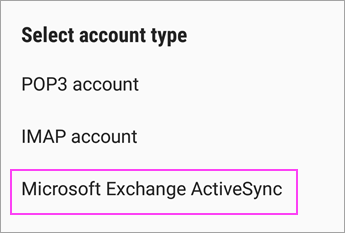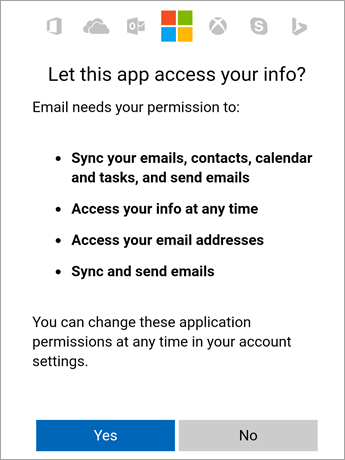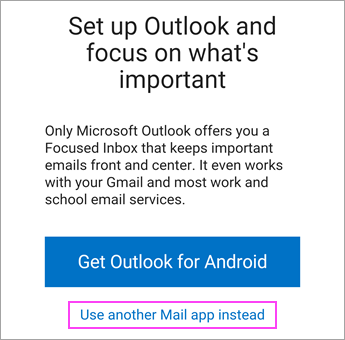Step 1
Open the Samsung Email app and tap Add Account if it's your first time.
Or, go to Settings in the app > Add account.
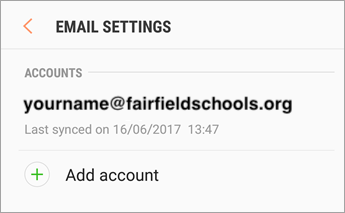
Step 2
Enter your email address and password. Tap Sign in.
Note: If the email app detects your provider, you may be redirected to a different sign in screen.
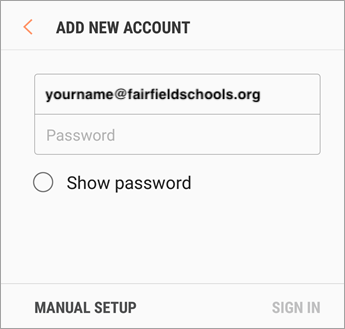
Step 3
If you're prompted to select account type, choose Microsoft Exchange ActiveSync to sync contacts and calendars.